Animation Cookbook: How to Create Beautiful Game Animations in Astrocade
By Astrocade
October 29th, 2025
Animation brings games to life. Whether it's a character running across the screen or an enemy attacking, smooth animations transform static images into immersive experiences. This guide will show you how to create beautiful game animations in Astrocade using sprite sheets.
Understanding Sprite Sheet Animation
First, it's important to understand that Astrocade uses sprite sheets to represent character or object animations. Unlike 3D skeletal animation or Spine-based 2D animation, a sprite sheet is composed of a series of animation frames, each representing one frame of a sequence.
Think of it like a flip book - each image shows a slightly different position, and when played in sequence, they create the illusion of movement.
Here's what a typical sprite sheet looks like:

By playing these frames continuously in the game, the animation comes to life with fluid, natural movement.
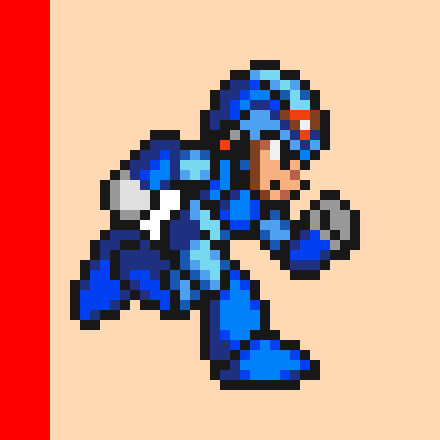
Getting Started with Astrocade Animation
Once you understand the concept of sprite sheets, it's quite straightforward to instruct Astrocade to add animations to your characters or objects.
The process is simple: once you already have a static image of a character or object, you can ask Astrocade to create an animation that shows a certain action (such as idle, run, or attack), and tell Astrocade when to play that animation.
The Three Key Elements
Every animation request should include:
- The subject - Which character or object needs animation
- The action - What movement or behavior to animate
- The trigger - When the animation should play
Step-by-Step Animation Tutorial
Let's walk through a real example of adding animation to a game.
Creating the Base Game
I started with a simple game: the player controls a knight who slays dragons on the street. At the beginning, Astrocade generated this game for me (note that Astrocade by default does not add any animations in your first wish).
The knight could move up, down, left, and right using WASD, but whether idle or moving, the knight was just a static image sliding around the screen.
Adding the Walking Animation
To make the game feel more alive, I wanted to add a walking animation. Since we already had the knight's static appearance, I only needed to tell Astrocade:
Add a "walking" animation to my knight, and play it whenever he moves.
This simple instruction explicitly specifies:
- The animation is based on the knight character
- It should capture the knight walking
- It should be played whenever the knight moves
Even though Astrocade is capable of understanding more ambiguous instructions, giving clear and specific directions helps it complete your intent more quickly and accurately.
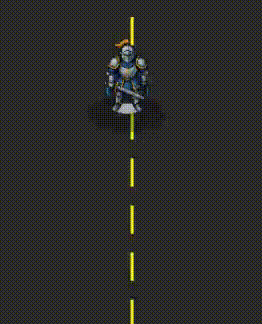
Troubleshooting: Adjusting Animation Perspective
The first result showed a side-view walking animation, but what we needed was a front-facing one to better match the game's top-down perspective.
I refined the instruction:
Remake the walking animation of the knight so that he is front-facing walking peacefully
This gave us a front-facing animation, but revealed another issue.
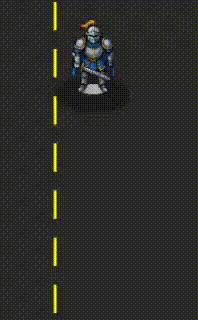
Fixing Size Inconsistencies
The knight appeared to become noticeably wider when the walking animation played. This happened because the static image and the walking animation were two separate assets, and Astrocade had misaligned their display sizes.
The fix was simple:
When walking animation is playing, reduce each frame width by 30%
Perfect! The knight now walks smoothly with consistent sizing.
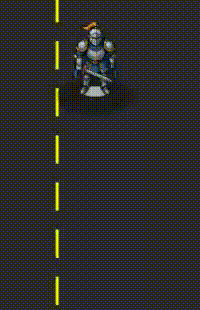
Animation Best Practices
1. Start with Clear Instructions
Be specific about what you want. Instead of "add animation," say "add a running animation that plays when the player presses the right arrow key."
2. Iterate and Refine
Your first animation might not be perfect - that's okay! Use follow-up wishes to adjust:
- Display size
- Animation speed
- Movement style
- Perspective or angle
3. Match Your Game's Perspective
Make sure your animation perspective matches your game style:
- Top-down games: Front-facing or angled animations
- Side-scrollers: Profile/side-view animations
- Isometric games: Diagonal-facing animations
4. Test the Animation in Context
Play your game and watch how the animation looks during actual gameplay. Sometimes what looks good in isolation needs adjustment when playing.
Common Animation Types to Try
Here are popular animation types you can create in Astrocade:
- Idle animations - Subtle movements when character is standing still
- Walking/running - Movement cycles for different speeds
- Jumping - Launch and landing sequences
- Attacking - Combat or action animations
- Taking damage - Hit reactions and knockback
- Collecting items - Pickup or interaction animations
- Victory/defeat - Celebration or game-over sequences
Working with Multiple Animations
You can create multiple animations for the same character and trigger them based on different game states:
Add an idle animation when the knight is not moving
Add an attack animation when the player presses spacebar
Add a damage animation when the knight gets hit
Each animation can have its own trigger condition, creating a rich, responsive game experience.
Current Limitations and Workarounds
Currently, Astrocade's animation generation has a few known limitations:
Very Fast or Short Animations
Astrocade doesn't handle very fast or short animations well yet, such as a quick sword swing that should last only a fraction of a second. We plan to fix these issues in future updates.
Workaround: You can temporarily simulate fast actions like "quick sword swings" using Multi-state Asset Generation - a feature we'll cover in a future article.
Complex Multi-Part Animations
Very complex animations with multiple moving parts may require additional refinement through follow-up wishes.
Your Turn to Animate
You can use this same method to create any animation for any character or object that plays under certain conditions. Sometimes, you might need a few follow-up wishes to "fix" the generated animation - such as adjusting its display size or remaking it when the action doesn't match your expectation.
The key is to start simple, test frequently, and iterate based on what you see.
Animation Prompts to Get You Started
Try these example prompts in your next Astrocade game:
- "Add a bouncing animation to the coin that plays continuously"
- "Create a flapping animation for the bird that plays when it's flying"
- "Add a spinning animation to the enemy when it's defeated"
- "Create an opening animation for the treasure chest when clicked"
Keep Learning Game Development
Ready to level up your Astrocade game development skills?